Don't know how to enable/disable the Airplane Mode (Computer)
-
Via Location
0(9)0(0)By default, Mac OS doesn't have an Airplane mode, but it allows you to create one. Follow the steps below to learn how.
- Click the Apple icon -> System Preferences

- Select Network
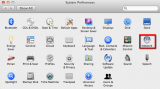
- Click the Location tab and select Edit Locations
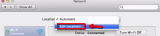
- Click the + icon to add a location -> Type Airplane Mode (or a different name, if you prefer) -> Click Done -> Click Apply
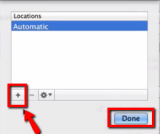
- Click Location again and select Airplane Mode -> Turn off the Wi-Fi, Bluetooth, Firewire, in the respective sections -> Apply the changes
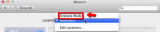
- From now on, all you have to do is to Click the Apple icon, select Location and then select Airplane mode.
More infos
- Click the Apple icon -> System Preferences
-
Via the action center (Windows 10)
0(8)0(0)Click the action center icon in the notification area and select the Airplane mode icon in the right corner to enable the Airplane mode.
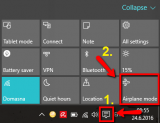
To disable the Airplane mode, repeat the same procedure.
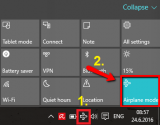 More infos
More infos
-
Via Settings (Windows 8(.1))
0(5)0(0)- Press the Windows key + C or swipe in from the right edge of the screen to access the Charms (or move the mouse pointer to the top- or bottom-right corner of the screen while you are in the metro menu)
- Select Settings -> click Change PC settings

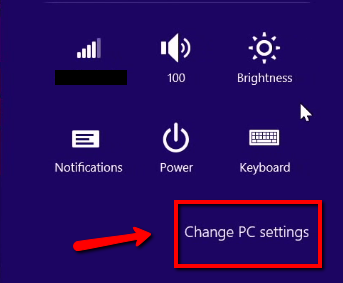
- Click Network
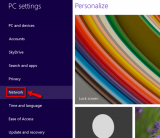
- Select Airplane mode -> Move the slider to the right to activate it
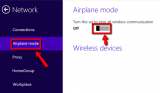
To deactivate the Airplane mode, repeat the above-mentioned procedure and move the slider to the left.
More infos Like Solutionbay?
Like Solutionbay?
Also check out our other projects :) See all projects - Press the Windows key + C or swipe in from the right edge of the screen to access the Charms (or move the mouse pointer to the top- or bottom-right corner of the screen while you are in the metro menu)
-
Via Settings (Windows 10)
0(4)0(0)- Click the start-menu button -> Select Settings
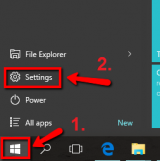
- Click Network & Internet
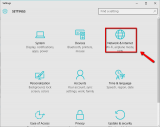
- Select Airplane Mode -> Move the slider to the right to activate it
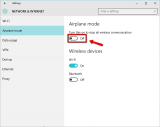
To deactivate the airplane mode, repeat the above-mentioned procedure and move the slider to the left.
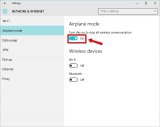 More infos
More infos
- Click the start-menu button -> Select Settings
-
Via the Wi−Fi icon
0(3)0(0)Click the Wi-Fi icon in the taskbar and select Airplane mode, to enable it.
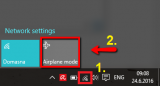
To disable the Airplane mode, click the airplane icon (which is on the place of the Wi-Fi icon) and select Airplane mode, again.
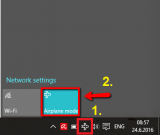 More infos
More infos
-
Via Settings (Ubuntu)
0(3)0(0)- Go to System Settings -> Click Network

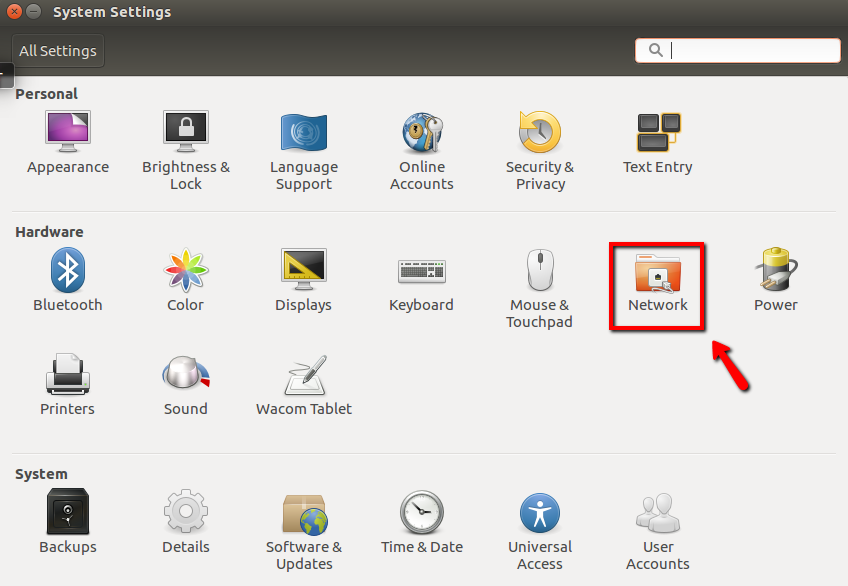
- Move the slider next to Airplane Mode to the right to enable the airplane mode
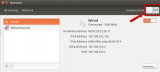
To disable the airplane mode, move the slider next to Airplane Mode to the left.
More infos
- Go to System Settings -> Click Network
Login to Solutionbay
Join Solutionbay
Please click on the confirmation link we just sent you to
If you don’t receive the email in the next 2 minutes please check your junk folder, and add [email protected] to your safe sender list.
